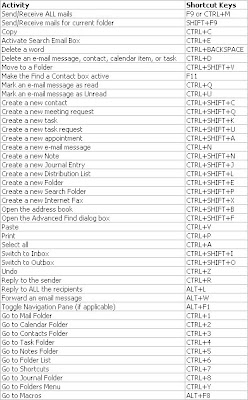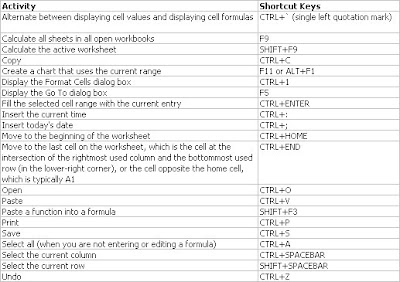Tips for Internet Explorer
2. How to increase your net browsing speed
3. How to Reinstall or Repair Internet Explorer and Outlook Express in Windows XP (Q318378)
4. How to Remove Internet Explorer 6.0 or Outlook Express 6.0 Before You Reinstall Windows (Q312474)
5. How to disable Script Debugging in the XP Internet Explorer
6. How to change the title of Internet Explorer
7. How to disable the new HTML Explorer Bars
8. How to disable the image tool bar
9. How to lock the browser tool bars
10. How to use the Image tool bar
11. How to speed up the Internet Explorer 6 Favorites
12. What are the Internet Explorer Task bar Properties
13. How to set Internet Explorer 6 to run in Kiosk Mode
14. How to customize Internet Explorer 6 tool bar
Labels: Internet Explorer, self, Shortcuts, tips, tricks